Create a business profile on Instagram
First of all, it's important to understand that Instagram is meant to allow others to be part of an experience in real-time; H. Share photos and videos on-site. It is also crucial that you regularly post photos and videos on Instagram, otherwise, you will be quickly forgotten. If you don't keep your profile up to date, you will lose followers and fewer users will interact with your content. Avoid this from happening and just follow our tips on getting the most out of Instagram.
1. Download the Instagram app
We recommend that you use the app as Instagram does not currently offer a desktop version that includes all of the app's functions. Although you can view content on the Instagram website, it is only possible to a limited extent to upload content with the desktop version. The app is available free of charge in the Apple App Store and on Google Play.
2. Create an Instagram account
After you've downloaded the app, the next step is to create your account. When you open the app, you will be offered two options: you can either link your Facebook account or you can log in with your phone number or email address. Do not choose your Facebook account here. This would result in your Instagram account being linked to your personal Facebook profile and that should be avoided! Instead, log in with your work email address. Alternatively, you can also create an Instagram creator account.
Then enter your details. The name you enter in the “Full Name” field does not correspond to your user name or your alias, but to the name that is displayed in your profile. So select the name of your company here so that users can also assign you later.
3. Choose a username
In the next step, enter your user name. Username is the name of your profile that other Instagram users will use when interacting with your brand. Choose a name that users will recognize and that is easy to find. If your company name is already taken, just add something to the name so that the first part of your username is definitely the company name. Note: You can always change the username later in the account settings.
4. Select a suitable profile picture
Your profile picture is one of the first things a user who searches for your business on Instagram sees and views your profile. It should therefore absolutely fit your brand and comply with the guidelines for your company's image. A good example would be your logo or similar image that users are familiar with. Note that the profile picture on Instagram is round and the app automatically crops the photo. So leave enough space at the corners.
5. Write an appealing description/biography
Before you can publish your first contributions, you must first write your description/biography. Since you have a maximum of 150 characters available here, you should formulate it as precisely and briefly as possible. Explain to your target group on a personal level what your company produces and what your brand stands for. You can leave out keywords and hashtags here, as the description/biography is not relevant for them.
You can also use your description/biography to ask users to take a certain action - like using a specific hashtag or visiting your website. On Instagram, you only have one option to include a clickable URL and direct users to an external website, and that is in your description/bio. Many companies adjust this URL again and again so that their latest post is always linked. We recommend that you shorten and track this link with a tool such as getresponse Tracking URL Creator or Bitly or Goo.gl so that your description/biography does not appear confusing and you can get an idea of the extent to which you are doing the Increase traffic to your website or campaigns with social media posts.
To edit your profile picture, your profile or user name, your description/biography, or the inserted link, select the "Edit profile" button.
6. Adjust your settings
The menu for adjusting the settings can be opened via the small gear wheel (on Android devices the three vertical dots) at the top right of your profile. You can use this menu to change your password, activate notifications, and view all posts that you have marked with "Like". We recommend that you check the following settings immediately:
Story settings: Here you can specify who your Instagram Stories are shown to and who can comment on them. In order to increase the interaction with your brand as effectively as possible, it is advisable to share your stories with all followers and to allow all followers to add comments.
Switch to business profile: Instagram introduced new business tools in 2016. These enable companies to present themselves as such directly so that users can more easily get in touch with them. Business profiles also provide more detailed insights into the performance of content and make it easier to optimize. Note: In order to convert your profile into a business profile, you must have a company page on Facebook.
You can switch to a business profile as follows: Open your profile and select the gear icon in the top right to display the settings.
Scroll down and select "Convert to Business Profile".
Log in with Facebook and give Instagram administrative access to your pages.
Select the Facebook page that you want to link to your Instagram profile. Note: To be able to link the two profiles, you must be the administrator of the Facebook page.
Instagram will now import all relevant data from your Facebook page. Review them and make changes if necessary.
You now have a business profile on Instagram. Don't forget to check your profile and account settings.
Private account: Instagram automatically sets up your profile as a public profile. Don't change this! After all, as a business owner, it is in your best interest that your posts are automatically displayed to users and they can easily follow you.
Comments: Most of the comments on your content will be interesting and motivating. But every now and then it can happen that a comment violates the values your brand stands for or that it offends your target audience. In the comment settings you can choose to automatically hide comments that contain certain keywords or phrases - for example, comments that contain offensive swear words. To do this, activate the corresponding function and enter the relevant terms and formulations.
Add more Instagram accounts: If you have multiple Instagram accounts, you can connect them to switch from one to the other without having to log out and log in. You can add up to five additional accounts. Also, multiple users can easily log into the same account at the same time. In this case, however, you should make sure to keep your editorial calendar up to date so that everyone knows exactly when to post which content. To add an account, open the settings via the gear icon in the upper right corner. Scroll down and select “Add Account”. Enter the username and password for the account you want to add. To switch to a different account, open your profile and tap your username at the top. You can then choose between any other added accounts.






















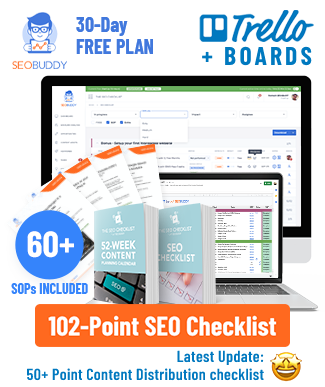




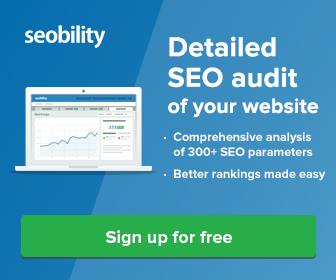


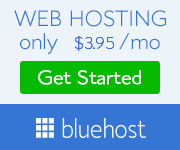
0 Comments:
Post a Comment